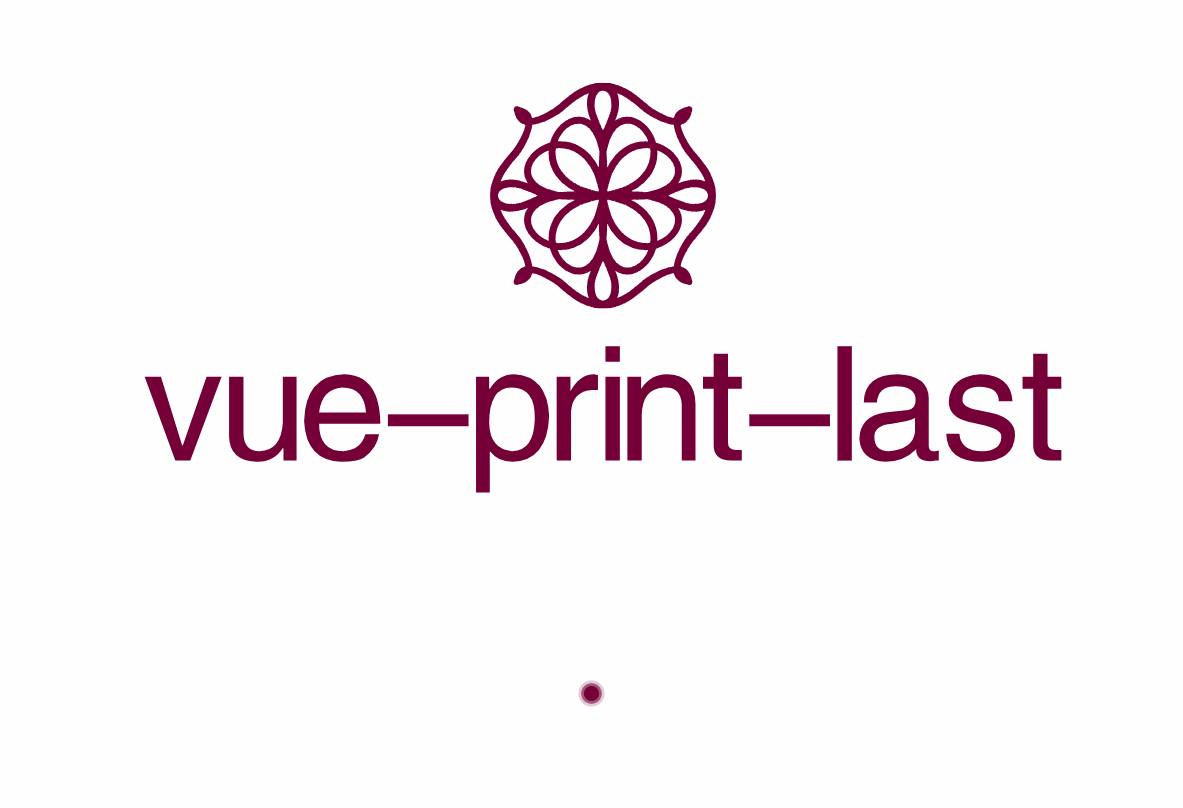外观
Vue Print Last
路虽远行则将至,事虽难做则必成!
Vue 打印插件,简单、快速、方便、轻巧,支持 Vue 2 和 Vue 3。
环境支持:浏览器端、Node.js 环境。esm、cjs、umd、iife 格式。
建议您下载发行的最新版本以获得更加完整丰富插件功能生态。
本插件基于 vue3-print-nb 开发,并使用 TypeScript 完全重写,以更好地支持 Vue 3 的 setup 函数。 npm
特性
- 支持指令调用和手动调用
VuePrintLast方法进行打印。 - 支持完整生命函数周期链条,参见下方 APi 详解。
- 更好地支持 Vue 3 的 setup 函数。
- 支持异步 url 打印。
- 支持全局和局部内容打印,以及打印预览功能。
- 支持设置指定 class 样式的元素忽略打印,额外 css 路径。
- 支持通过 css 选择器、手动传入 Dom 节点进行局部打印。
安装
你可以通过 npm、 yarn 或 pnpm 安装该插件:
bash
npm install vue-print-last --save
# or
yarn add vue-print-last
# or
pnpm add vue-print-lastnpm install vue-print-last --save
# or
yarn add vue-print-last
# or
pnpm add vue-print-last快速开始
1. 全局使用插件
在你的 main.ts 文件中:
typescript
import { createApp } from "vue";
import App from "./App.vue";
import { printPlugin } from "vue-print-last";
const app = createApp(App);
app.use(printPlugin);
app.mount("#app");import { createApp } from "vue";
import App from "./App.vue";
import { printPlugin } from "vue-print-last";
const app = createApp(App);
app.use(printPlugin);
app.mount("#app");2. Vue3 在组件中使用指令
vue
<script setup>
// 直接导入指令
import { vPrint } from "vue-print-last";
</script>
<template>
<div>
<button v-print>打印整个页面</button>
<button v-print="'#printMe'">打印局部内容</button>
<div id="printMe">
<p>这是需要打印的局部内容</p>
<p>更多内容...</p>
</div>
</div>
</template><script setup>
// 直接导入指令
import { vPrint } from "vue-print-last";
</script>
<template>
<div>
<button v-print>打印整个页面</button>
<button v-print="'#printMe'">打印局部内容</button>
<div id="printMe">
<p>这是需要打印的局部内容</p>
<p>更多内容...</p>
</div>
</div>
</template>3. Vue2 在组件中使用指令
vue
<script>
import { vPrint } from "vue-print-last";
export default {
name: "App",
directives: {
print: vPrint
}
};
</script>
<template>
<div>
<button v-print>打印整个页面</button>
<button v-print="'#printMe'">打印局部内容</button>
<div id="printMe">
<p>这是需要打印的局部内容</p>
<p>更多内容...</p>
</div>
</div>
</template><script>
import { vPrint } from "vue-print-last";
export default {
name: "App",
directives: {
print: vPrint
}
};
</script>
<template>
<div>
<button v-print>打印整个页面</button>
<button v-print="'#printMe'">打印局部内容</button>
<div id="printMe">
<p>这是需要打印的局部内容</p>
<p>更多内容...</p>
</div>
</div>
</template>4. 使用 VuePrintlast 类
如果你需要更复杂的打印逻辑,可以直接使用 VuePrintlast 类:
vue
<script setup>
import { VuePrintLast } from "vue-print-last";
function handlePrint() {
new VuePrintLast({ el: "#printMe" /** 其他参数 */ });
}
</script>
<template>
<div>
<button @click="handlePrint">打印局部内容</button>
<div id="printMe">
<p>这是需要打印的内容</p>
</div>
</div>
</template><script setup>
import { VuePrintLast } from "vue-print-last";
function handlePrint() {
new VuePrintLast({ el: "#printMe" /** 其他参数 */ });
}
</script>
<template>
<div>
<button @click="handlePrint">打印局部内容</button>
<div id="printMe">
<p>这是需要打印的内容</p>
</div>
</div>
</template>5. 浏览器 html 格式使用
现代浏览器支持通过
<script type="module">加载 ESM 格式的脚本。
html
<!DOCTYPE html>
<html lang="en">
<head>
<meta charset="UTF-8" />
<meta
name="viewport"
content="width=device-width, initial-scale=1.0"
/>
<title>浏览器环境 Vue Print Last Example</title>
</head>
<body>
<div id="printMe">
<h1>这是需要打印的内容</h1>
<p>Vue Print Last 插件示例</p>
</div>
<!-- <button onclick="handlePrint()">打印内容</button> -->
<button id="printButton">打印内容</button>
<script type="module">
import * as vuePrintLast from "https://cdn.jsdelivr.net/npm/vue-print-last@1.0.6/+esm";
function handlePrint() {
const printer = new vuePrintLast.VuePrintLast({
el: "#printMe",
watermark: "html模板插件使用方式"
});
printer.print(); // 执行打印操作
}
/**
* ES 模块 <script> 标签内部,这使得它在全局作用域中不可见,因此无法通过 onclick 属性直接访问 handlePrint 函数。
* 解决这个问题,你可以将 handlePrint 函数添加到全局作用域中,或者使用事件监听方法来调用它。
*/
// window.handlePrint = handlePrint;
document
.getElementById("printButton")
.addEventListener("click", handlePrint);
</script>
</body>
</html><!DOCTYPE html>
<html lang="en">
<head>
<meta charset="UTF-8" />
<meta
name="viewport"
content="width=device-width, initial-scale=1.0"
/>
<title>浏览器环境 Vue Print Last Example</title>
</head>
<body>
<div id="printMe">
<h1>这是需要打印的内容</h1>
<p>Vue Print Last 插件示例</p>
</div>
<!-- <button onclick="handlePrint()">打印内容</button> -->
<button id="printButton">打印内容</button>
<script type="module">
import * as vuePrintLast from "https://cdn.jsdelivr.net/npm/vue-print-last@1.0.6/+esm";
function handlePrint() {
const printer = new vuePrintLast.VuePrintLast({
el: "#printMe",
watermark: "html模板插件使用方式"
});
printer.print(); // 执行打印操作
}
/**
* ES 模块 <script> 标签内部,这使得它在全局作用域中不可见,因此无法通过 onclick 属性直接访问 handlePrint 函数。
* 解决这个问题,你可以将 handlePrint 函数添加到全局作用域中,或者使用事件监听方法来调用它。
*/
// window.handlePrint = handlePrint;
document
.getElementById("printButton")
.addEventListener("click", handlePrint);
</script>
</body>
</html>API 详解
vPrint 指令
- 全屏打印:
<button v-print>打印整个页面</button> - 局部打印:
<button v-print="'#printMe'">打印局部内容</button>,其中#printMe是需要打印的 DOM 元素选择器。
VuePrintLast 类
用于手动调用打印功能。
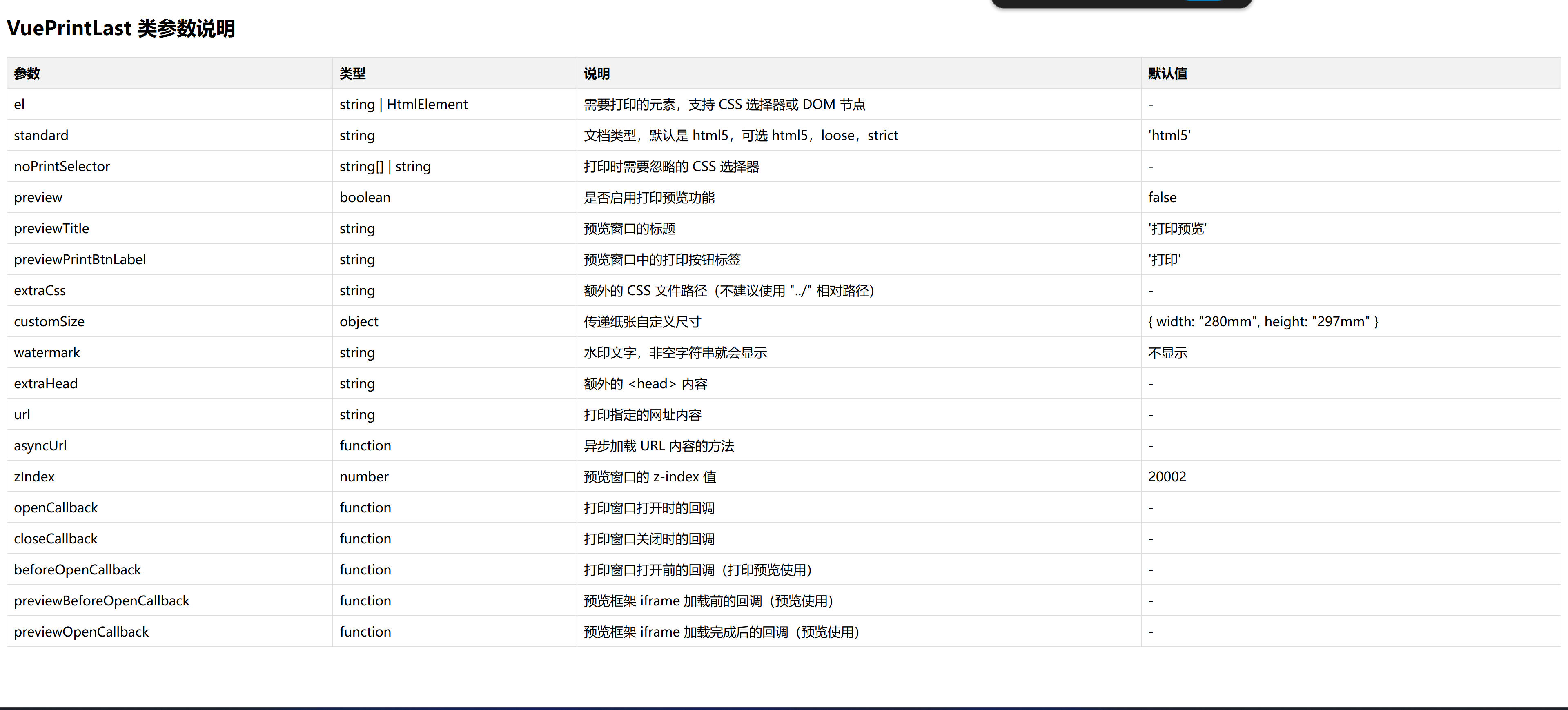
使用示例
打印整个页面
vue
<button v-print>打印整个页面</button><button v-print>打印整个页面</button>打印局部内容
通过指定 id 参数打印局部内容:
vue
<div id="printMe">
<p>这是需要打印的内容</p>
</div>
<button v-print="'#printMe'">打印局部内容</button><div id="printMe">
<p>这是需要打印的内容</p>
</div>
<button v-print="'#printMe'">打印局部内容</button>允许传入一个 dom 节点,如下,可以通过 ref 获取打印元素
vue
<script setup lang="ts">
import { ref, type Ref } from "vue";
import { VuePrintLast } from "vue-print-last";
function handlePrint() {
const printEle = ref(null) as Ref<HTMLElement>;
new VuePrintLast({ el: printEle });
}
</script>
<template>
<div ref="printEle">
<p>这是需要打印的内容</p>
</div>
<button v-print="handlePrint">打印局部内容</button>
</template><script setup lang="ts">
import { ref, type Ref } from "vue";
import { VuePrintLast } from "vue-print-last";
function handlePrint() {
const printEle = ref(null) as Ref<HTMLElement>;
new VuePrintLast({ el: printEle });
}
</script>
<template>
<div ref="printEle">
<p>这是需要打印的内容</p>
</div>
<button v-print="handlePrint">打印局部内容</button>
</template>传递对象参数
vue
<template>
<div>
<div id="printMe">
<p>这是需要打印的内容</p>
</div>
</div>
<button v-print="printObj">打印局部内容</button>
</template>
<script setup>
const printObj = {
el: "#printMe",
preview: true,
extraCss: "https://cdn.example.com/extra.css",
openCallback() {
console.log("执行了打印");
},
closeCallback() {
console.log("关闭了打印工具");
}
};
</script><template>
<div>
<div id="printMe">
<p>这是需要打印的内容</p>
</div>
</div>
<button v-print="printObj">打印局部内容</button>
</template>
<script setup>
const printObj = {
el: "#printMe",
preview: true,
extraCss: "https://cdn.example.com/extra.css",
openCallback() {
console.log("执行了打印");
},
closeCallback() {
console.log("关闭了打印工具");
}
};
</script>打印 URL
通过指定 URL 打印,并确保你的 URL 符合同源策略:
vue
<template>
<button v-print="printObj">打印指定 URL</button>
</template>
<script setup>
const printObj = {
url: "https://example.com/print-content"
};
</script><template>
<button v-print="printObj">打印指定 URL</button>
</template>
<script setup>
const printObj = {
url: "https://example.com/print-content"
};
</script>忽略不需要打印的元素
通过设置 noPrintSelector 参数忽略不需要打印的元素:
vue
<template>
<div id="printMe">
<p>葫芦娃,葫芦娃</p>
<span class="no-print">这是<strong>不需要打印</strong></span>
<p>一根藤上七朵花</p>
<span class="no-print">这是<strong>不需要打印</strong></span>
<p>风吹雨打都不怕</p>
<span class="no-print">这是<strong>不需要打印</strong></span>
</div>
<button v-print="printObj">忽略不需要打印的元素</button>
</template>
<script setup>
const printObj = {
el: "#printMe",
// 允许使用 css 选择器,支持传入数组
noPrintSelector: ".no-print"
};
</script><template>
<div id="printMe">
<p>葫芦娃,葫芦娃</p>
<span class="no-print">这是<strong>不需要打印</strong></span>
<p>一根藤上七朵花</p>
<span class="no-print">这是<strong>不需要打印</strong></span>
<p>风吹雨打都不怕</p>
<span class="no-print">这是<strong>不需要打印</strong></span>
</div>
<button v-print="printObj">忽略不需要打印的元素</button>
</template>
<script setup>
const printObj = {
el: "#printMe",
// 允许使用 css 选择器,支持传入数组
noPrintSelector: ".no-print"
};
</script>异步加载 URL 内容
如果你的 URL 需要异步加载,可以使用以下方法:
vue
<template>
<button v-print="printObj">异步加载 URL 并打印</button>
</template>
<script setup>
const printObj = {
preview: true,
asyncUrl(resolve) {
setTimeout(() => {
resolve("https://example.com/print-content");
}, 2000);
}
};
</script><template>
<button v-print="printObj">异步加载 URL 并打印</button>
</template>
<script setup>
const printObj = {
preview: true,
asyncUrl(resolve) {
setTimeout(() => {
resolve("https://example.com/print-content");
}, 2000);
}
};
</script>FAQ
1. 插件、方法支持 Vue2 吗?
该插件对 Vue2 的指令插件机制做了兼容,是可以在 Vue2 环境下使用的,但由于本身是为了 Vue3 而设计的,所以在没有处理 IE 浏览器的兼容,如果想考虑兼容的情况下还是使用 vue-print-nb 插件。
2. VuePrintlast 必传参el、url、asyncUrl 其中一个参数, 不支持全屏打印?
v-print 指令允许不传入任何参数,此时会打印整个页面,但 VuePrintlast 类必须传入 el、url、asyncUrl 其中一个参数参数,这是因为考虑到当需要手动调用全屏打印时,用户完全可以直接使用 window.print() 方法进行打印,而不需要使用 VuePrintlast 类。
3. 不支持打印窗口的确认和取消按钮的回调?
因为打印窗口的确认和取消按钮是由浏览器提供的,所以无法直接在 VuePrintlast 类中监听点击事件进行回调,所以只提供了 closeCallback 回调函数无论在确认还是取消时都会触发 closeCallback。
4. 其他框架下(原生 JS)下能否调用?
VuePrintlast 是一个纯 JS 实现的类,原则上与框架无关,所以可以在任何框架、或无框架下使用,用户只需要通过调用 VuePrintlast 即可,区别是其他框架下无法继承指令、插件模式,只能通过 API 调用。
5. 关于 url 加载的一些问题
5.1 动画还没完成就触发打印了
通过 url 打印时,canvas 动画、 css 动画,可能还在执行中就进行打印了,导致打印的内容与预期不符。
建议通过 preview: true 打开预览窗口,并等待动画执行完成后进行打印。
5.2 URL 跨域问题
iframe 无法对跨域站点触发 print 方法,这是浏览器的安全策略导致的,
我们可以通过一个折中的方法去实现,在页面中内嵌一个 iframe 去加载这个页面,再通过 el: 'iframe' 去将该页面进行打印。
6. 为什么打印出来的内容样式被改了?
如果你发现,当你实际打印出来的样式与预期的样式不一致,那很有可能是受到了你的公共样式影响,比如下面这些配置:
- 当 body 设置 flex 后,如果你想要打印的容器不是固定宽度,你会发现打印的内容的宽度没有占满。
css
body {
display: flex;
}body {
display: flex;
}7.如何检查准备打印的元素?
当遇到实际打印的元素与预期的不一致时,可以通过 preview: true 打开预览窗口后进行检查,预览窗口中的样式即是准备打印的样式。
License
欢迎在 GitHub Issues 上讨论并提出问题或提交 Pull Request!
npm 在发布时自动修正了你的 package.json 中的一些错误。
bash
npm pkg fixnpm pkg fix这将帮助确保你的 package.json 文件符合 npm 的要求,避免在未来发布时出现类似的警告。